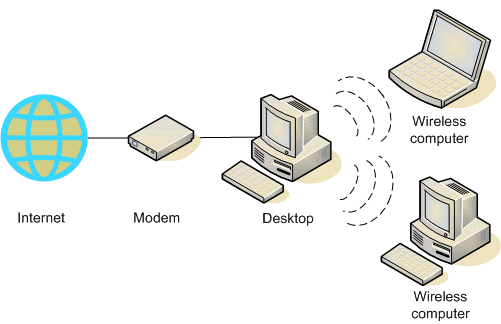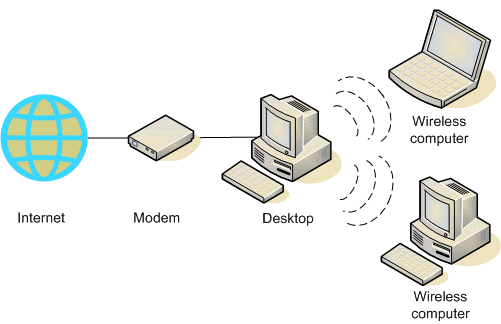
some time you have internet connection on one computer and you want to share this connection through wifi to other devices such as other computer or mobile, ( wifi is available on your computer ) but you cannot connect any other device through wifi. because your computer have no ability to transmits the wifi signal, they just only receive the signal, so to make your computer as transmitter (this term is called to make your laptop or computer as hotspot router) you have use some technique. here we tell you the great idea to make your computer as hotspot router.
mHotspot is a free software use as router, means your computer or laptop become a hotspot wifi router and transmit the wifi signal and you can connect different divces such as mobile and other computer with this wifi router.
First of all download the
mhotspot. And install on your computer in which you want to make become router,
your computer must be connected with internet, that you want to share to other. after installation the interface of the application is like that:
As you see in the above figure. You do the following thing:
Enter the name of hotspot that user can see while seraching.
Enter Password, minimum 8 charcter.
Third option is Internet Source, select the internet connection that connected to the internet from dropdown list. If none shown so confirm that your internet is connected with computer.
Then select the maximum client you want to share your internet.
At last click the start Hotspot button.
But before starting you must share your internet connection of your computer that now become as hotspot router. So for this first of all goto Control Panal àThen Network and Internet àand then Network and sharing center.
Click your active internet connection as shown with red arrow in above figure:
So connection status window appear, click the properties button as shown figure below:
A properties window is appear, in properties window first click the sharing tab in top of the window and then check the box “allow other network users to connect through this computer’s internet connection”
Next is the selection of Home networking connection: select the active internet connection “Wireless Network Connection 2” option.
Remember that the third option “Allow other network users to control……” is unchecked.
Then click ok button.
Now go to mhotspot application and start HotSpot by clicking the Start Hotspot button.
And enjoy the sharing wifi internet.
Regards.